Photos deleted from Google Photos are stored in the Trash folder. They are then auto-deleted after 60 days. So, you can still restore these if needed.
Here is how to do that:
Login to Google Photos web and click the Trash icon from the left pane.
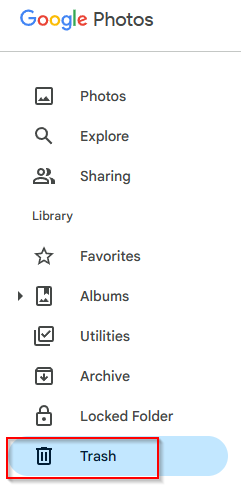
This will show all the recently deleted photos. To restore a photo, hover the pointer on it till you see a selection circle. Click it to select the photo.
 To select many photos, hold down the Shift key and then left-click them to select.
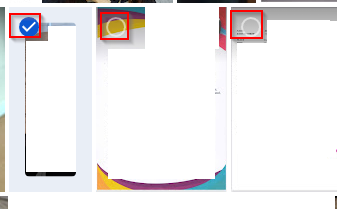
When selected, there will be two choices available at the top right of the screen – Delete permanently and Restore.
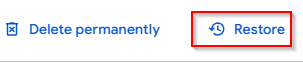
Click the Restore button. Google Photos will ask to confirm, click on Restore to do that.
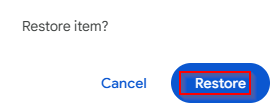
The deleted photo will be restored.
Clicking the Delete permanently button will immediately delete the photos from the Trash folder.
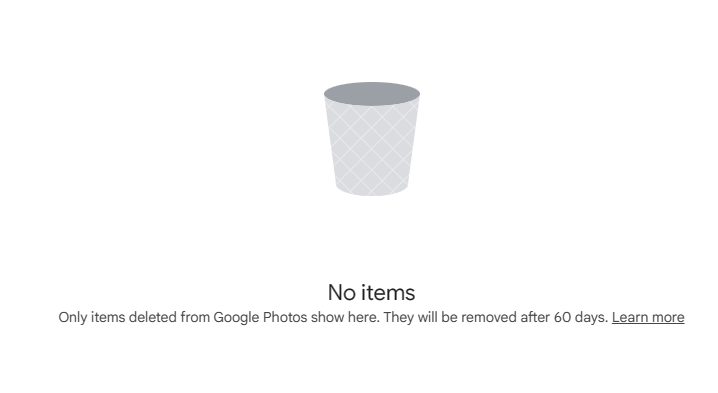
This is useful to reclaim space by deleting a lot of photos without waiting for them to be auto-deleted after 60 days.
Also, make sure to check these useful privacy tips when using Google Photos.
All done.