Brave browser offers two handy built-in tools that can enhance your browsing experience: a QR code generator and a screenshot tool. Let us take a look at how to use them.
QR Code Generator
The QR code generator allows you to create a QR code for any web page you’re visiting.
Here’s how to use it:
Open Brave browser and navigate to the desired website.
Click on the burger icon (three horizontal lines) in the top-right corner.
From the drop-down menu, select Save and share > Create QR Code.
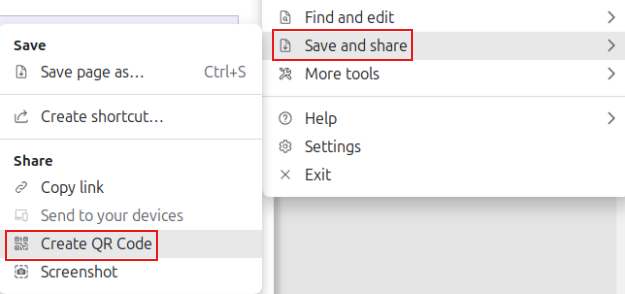
A QR code for the web page will be automatically generated.

You can then:
Copy the QR code using the Copy button or download the QR code using the Download button.
Screenshot Tool
The screenshot tool enables you to capture parts of or entire web pages quickly. Follow these steps to use it:
Click on the burger icon in the top-right corner.
From the drop-down menu, choose Save and share > Screenshot.
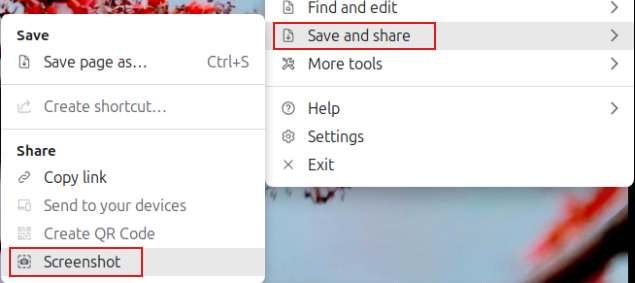
Your cursor will change to a crosshair, indicating screenshot mode is active. To exit screenshot mode, press the Esc key.
To capture:
Use the crosshair to select a specific region. Left-click to take the screenshot.
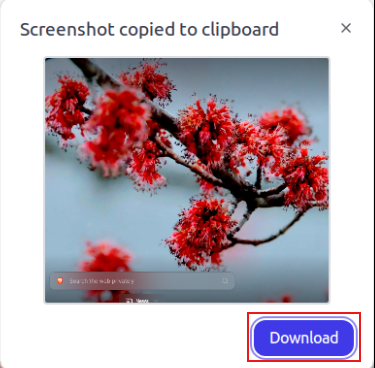
Once captured, you can download the screenshot using the Download button.
So these built-in tools in Brave browser provide convenient ways to share web pages via QR codes and capture visual information through screenshots, enhancing your browsing and sharing capabilities.
Happy browsing.